Website in WordPress
WordPress has become one of the most popular website-building platforms, offering tools that make creating a website accessible and straightforward, even for beginners. This guide will take you through each step so, you can confidently build your website in WordPress, whether for business, blogging, or personal use. And a blog, a business page, or an online portfolio, WordPress provides a user-friendly platform with customizable options for every purpose. This guides the steps of building a website in WordPress, from choosing your domain to launching your site. Let’s dive in!

1. Introduction to WordPress
WordPress is one of the most popular website-building platforms in the world, powering over 40% of all websites. It’s a content management system (CMS) known for being beginner-friendly, flexible, and open-source, which means that, it is free and supported by a large community of developers and designers.
2. Why Choose WordPress?
WordPress offers a powerful blend of flexibility and simplicity. Whether you want to start a personal blog, create an online store, or create a professional portfolio, WordPress has all the tools you need. With WordPress, you get control over your website, countless customization options, and access to thousands of themes and plugins. It provides access to thousands of free and paid themes, customizable plugins, and easy integrations with other platforms. It’s perfect for everyone—from small blogs to large corporate websites.
3. Getting Started with WordPress
Before moving on to the technical steps, it is important to decide what type of website in WordPress you want to create. Think about the purpose of your website, its target audience, and the essential features you need, such as a blog, a shop, or a contact page.
4. Choosing a Domain Name and Hosting
Your domain name is the address of your website (for example, www.yourwebsite.com), while hosting is where your website files are stored. Some popular WordPress hosting providers include Bluehost, Hostinger, SiteGround, and GoDaddy which offer WordPress-specific hosting packages. Many of these providers offer domain registration as well as WordPress-specific hosting, making setup even easier.
Tips for Choosing a Domain Name
- Keep it short and memorable.
- Avoid numbers and special characters for better readability.
- Use keywords related to your niche or business.
5. Installing WordPress
Most hosting providers offer a simple click WordPress installation. Once you have purchased hosting, follow the instructions on your host’s dashboard to install WordPress. The process only takes a few minutes and you’ll be ready to start creating.
6. Understanding the WordPress Dashboard
Once WordPress is installed, you will be redirected to the dashboard. The dashboard is the control center of your website, where you manage everything from creating pages to adding plugins. Familiarize yourself with the menu on the left, which includes options such as posts, pages, appearance, plugins, themes, and page settings.
7. Choosing a Theme
A theme determines the layout and style of your website in WordPress. There are thousands of free and premium themes available. Browse the WordPress Theme Directory or purchase a premium theme from sites. Alternatively, you can purchase themes from third-party websites like ThemeForest.
How to Choose the Right Theme
- Make sure it’s responsive, meaning it looks good on both desktop and mobile.
- Check for customization options and make sure they match your brand.
- Read reviews to see if other users have positive experiences.
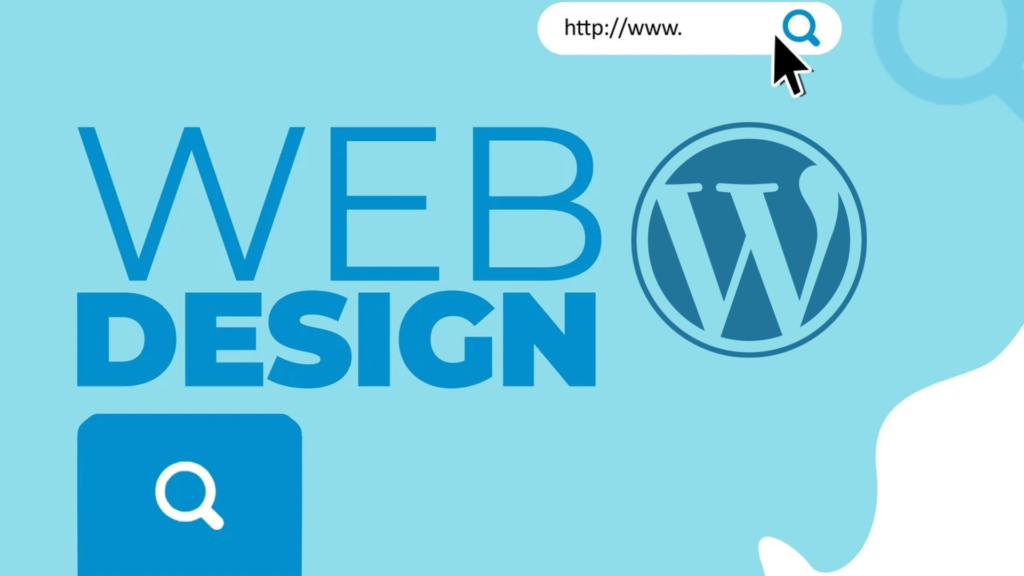
8. Customizing Your Site
Once you’ve chosen a theme, it’s time to customize it! Head to the Appearance > Customize section in your dashboard to adjust colors, fonts, logos, layout, and other visual elements. This is where you bring your unique style to the website.
Key Customization Options
- Logo and site title: Establish your brand’s identity.
- Navigation menus: Make it easy for visitors to find important pages.
- Footer and sidebar widgets: Add functionality and design elements.
9. Adding Content
Content is the core of your website. Begin by creating important pages like Home, About, Blogs, Services, and Contact. WordPress makes it easy to add and format text, images, and other media. And also makes it simple to add blog posts, which can help attract visitors through valuable and engaging content.
How to Add a New Page
- Go to Pages > Add New.
- Enter your page title and content.
- Click Publish to make it live.
10. Installing Plugins
Plugins are like apps for your website in WordPress that add extra features to your website. WordPress offers thousands of plugins for tasks like SEO, contact forms, image galleries, security measures, and social media sharing. To add a plugin, go to Plugins > Add New, search for the plugin you want, and click Install Now. Some must-have plugins include Yoast SEO, Jetpack, Rank Math, and All in One SEO.
Recommended Plugins
- Rank Math for search engine optimization
- Contact Form 7 to create forms
- Wp Forms for users easy to chat with us
- Jetpack for security and performance tools
11. Setting Up SEO Basics
SEO (Search Engine Optimization) helps your website rank on search engines, making it easier for people to find you. Use plugins like Yoast SEO or Rank Math to optimize your site’s SEO. These plugins guide you in setting meta descriptions, title tags, and keywords.
12. Creating Important Pages
Beyond the basic pages, consider adding a blog or portfolio to showcase your work. Each page should have a purpose and guide visitors through your site. Consider adding additional pages to make your website more comprehensive and informative. For example:
- Blog: A blog can help attract readers and keep your website updated with fresh content.
- Portfolio: Great for showcasing projects or case studies.
- FAQ: Answer common questions to improve user experience.
13. Launching Your Website
Once you’ve finalized the design and added all the content, it’s time to launch! Double-check for any typos, broken links, or missing images, then make your website visible to search engines. In your WordPress dashboard, go to Settings > Reading and uncheck “Discourage search engines from indexing this site.”

14. Maintaining Your Website
A successful website needs regular maintenance. Update WordPress, themes, and plugins frequently to ensure security and optimal performance. Monitor your site’s traffic with Google Analytics to see what’s working and where you can improve.
Conclusion
Building a website in WordPress can be a rewarding experience. With its user-friendly interface and extensive customization options, WordPress empowers you to create a site that truly represents your brand or personal style. Whether you’re launching a blog, a portfolio, or a business site, the steps above will guide you in creating a polished and professional-looking website.